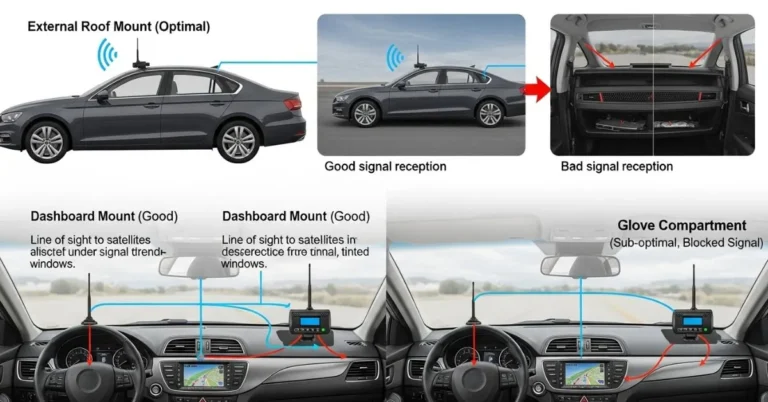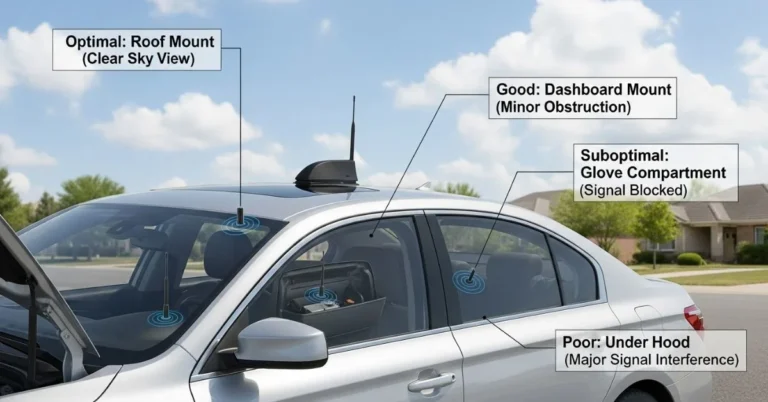You know that feeling. You’re already running late, frantically patting every pocket, flipping couch cushions like a crime scene investigator, and eyeing your cat suspiciously. (She’s plotting something. Always is.)
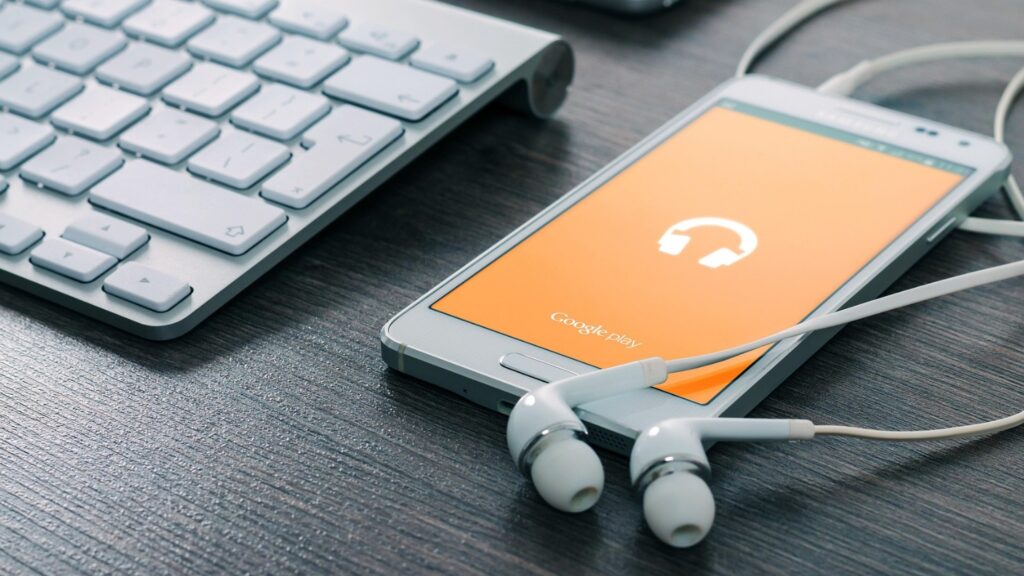
If you’ve ever muttered, “How do I add a device to Find My Phone?” while turning your living room upside-down, you’re not alone. Thankfully, technology has our backs whether you’re an Apple loyalist or a team Android user. In this guide, we’ll break it all down with zero jargon, a splash of humor, and just the right amount of tech know-how.
Ready to make losing your phone a non-issue? Let’s get tracking.
Contents
- 1 What Is “Find My Phone” and Why You Should Set It Up
- 2 How Do I Add a Device to Find My Phone? (Apple Users)
- 3 How Do I Add a Device to Find My Phone? (Android Users)
- 4 What Devices Can I Add to Find My Phone?
- 5 Popular Accessories That Help You Find Your Stuff
- 6 Safety Tips When Using Find My Phone
- 7 Troubleshooting: If You Can’t See Your Device
- 8 FAQs: Quick Answers to Common Questions
- 9 Experts Thoughts: Let Tech Do the Finding
- 10 About the Author
What Is “Find My Phone” and Why You Should Set It Up
Before we dive into how do I add a device to Find My Phone, let’s talk about what it does.
Find My Phone (or Find My, Find My Device, etc.) is a built-in feature that lets you locate, ping, lock, or erase your phone remotely. It’s a lifesaver for forgetful folks, parents tracking kids’ devices, or anyone who doesn’t want to deal with the horror of losing a phone.
It works best when:
- You’ve linked the device to your account.
- Location services are on.
- You’ve enabled the proper settings ahead of time. (Don’t worry we’ll walk you through it.)
How Do I Add a Device to Find My Phone? (Apple Users)
Step 1: Open Settings
On the device you want to track, head to Settings.
Step 2: Tap Your Apple ID
At the top, tap your Apple ID (your name).
Step 3: Go to “Find My”
Select Find My > Find My iPhone.
Step 4: Enable All the Things
Toggle ON:
- Find My iPhone
- Find My network (helps locate your device even when offline)
- Send Last Location (sends location when the battery is low)
Step 5: Use the Find My App
Download the Find My App (if it’s not already installed) to view your devices at any time.
Pro Tip: Want to track AirPods, Apple Watch, or AirTags too? Pair them with your iPhone, and they’ll appear automatically.
How Do I Add a Device to Find My Phone? (Android Users)
Step 1: Go to Settings > Security
Open Settings, scroll to Security and tap Find My Device.
Step 2: Toggle It On
Ensure that Find My Device is turned on. It should link automatically to your Google account.
Step 3: Install the Find My Device App
On your primary device (or tablet or laptop), download the Find My Device app from the Google Play Store.
Step 4: Log In
Log in with the Google account that is connected to the device you want to track.
Step 5: See All Linked Devices
Once logged in, you’ll see a list of all devices tied to your Google account. Tap to locate, ring, or erase.
Bonus Tip: Want to track your kid’s Android tablet? Set it up using Family Link for seamless management.
What Devices Can I Add to Find My Phone?
You’re not limited to just phones! You can add:
- Tablets (iPad, Android)
- Smartwatches (Apple Watch, WearOS)
- Wireless earbuds (AirPods, Galaxy Buds)
- GPS trackers (like Apple AirTag, Tile, and Samsung SmartTag)
- Laptops (MacBooks via Find My; Chromebooks via Google)
Just remember: they need to be linked to the correct account and have tracking enabled.
Popular Accessories That Help You Find Your Stuff
If you want extra help locating your phone or anything else you might like:
- Apple AirTag – Best for iPhone users; works in the Find My app
- Tile Mate or Tile Pro – Works with both iOS and Android; has a crowdsourced network
- Samsung Galaxy SmartTag – For Galaxy users use SmartThings Find
- Bluetooth Wallet Trackers – Perfect for finding that wallet your phone is sitting on
Most of these gadgets are budget-friendly and reusable (hello, sustainability!). And yes, they make great gifts for those who are perpetually forgetful.
Safety Tips When Using Find My Phone
- Keep your account safe by choosing strong passwords and enabling two-factor authentication. (2FA).
- Don’t share login information unless it’s with your partner, parent, or a trusted babysitter.
- Erase when needed: Lost your phone in a suspicious place? Use remote erase.
- Keep location services on: Yes, even when you’re “off the grid.” It’ll help in a pinch.
Troubleshooting: If You Can’t See Your Device
If you’re wondering why isn’t my phone showing up after I asked how do I add a device to Find My Phone?, try these fixes:
- Ensure the device is signed in to the correct account.
- Ensure that Find My or Find My Device is toggled on.
- Check if location services are enabled.
- Make sure the device is connected to Wi-Fi or mobile data.
- Restart your phone and check again.
Still stuck? You should update your system software or re-link the device.
FAQs: Quick Answers to Common Questions
1. How do I add a second device to Find My Phone?
Easy! Just repeat the setup steps on your second device using the same account.
2. Can I use Find My Phone if the device is offline?
Yes, if you’ve enabled offline finding or the Find My network, it can show the last known location.
3. What if my phone was stolen?
Use Find My to remotely lock, ping, or erase the phone. File a police report and give them your device’s IMEI number.
4. Does Find My Phone work on laptops?
Yes, MacBooks and Chromebooks have their versions integrated via iCloud or Google.
5. Is it safe to keep Find My enabled?
Absolutely. Adopt fundamental security practices, like creating strong passwords and regularly monitoring your accounts, to protect your online presence.
Experts Thoughts: Let Tech Do the Finding
Adding a device to Find My Phone isn’t rocket science it’s more like digital common sense. Whether you’re juggling phones, tracking your teen’s tablet, or making sure you never lose your keys again, this tool is your best friend.
So the next time you ask, “How do I add a device to Find My Phone?” you’ll already know the answer and maybe you’ll even help a friend set theirs up, too.
Now go forth and find that phone (or, at least, make sure you never lose it again).
Stay connected, stay secure, and may your devices always be trackable!