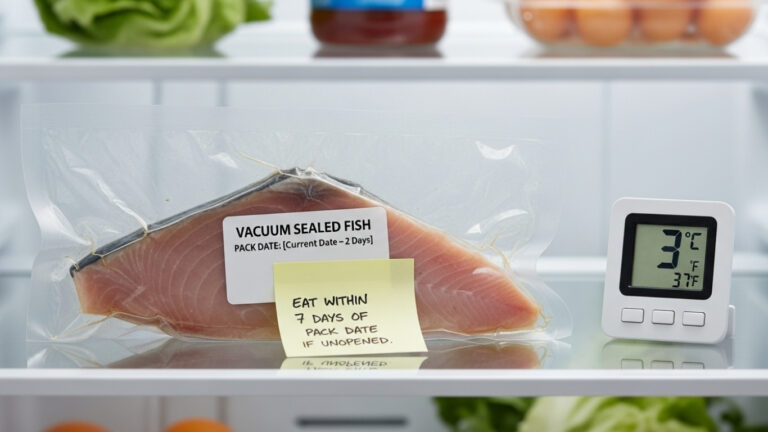Imagine: It’s 3 a.m., the house is quiet, the baby is finally asleep, and suddenly… BZZZRRRRRRR! Your Shark robot vacuum starts its midnight clean-up mission like it’s auditioning for a sci-fi thriller. You bolt out of bed, stub your toe, and fumble for your phone, wondering how to make it stop.

If you’ve heard yourself whisper-screaming, “How to turn off Shark robot vacuum” while half-asleep, this guide is just for you. Whether you want a permanent shutdown, a quick pause, or a full-on tech break, we’ll walk you through every method minus the frustration.
Let’s get your robot butler under control (so it works for you, not the other way around).
Contents
- 1 1. First Things First: Identify Your Shark Model
- 2 2. The Most Direct Route: The Manual Power Switch
- 3 3. Pause ≠ Power Off: Know the Difference
- 4 4. Using the SharkClean App to Control (But Not Fully Turn Off)
- 5 5. Voice Control: Hands-Free, Sorta-Off Option
- 6 6. Temporarily Disconnecting from Wi-Fi
- 7 7. Long-Term Shutdown? Prep Your Shark for Storage
- 8 8. What If Your Shark Vacuum Won’t Turn Off?
- 9 9. Energy-Saving Habits That Help You and the Planet
- 10 10. Budget-Friendly Tools to Keep Your Shark in Shape
- 11 FAQs: How to Turn Off Shark Robot Vacuum
- 11.1 1. Can I use only the app to turn off my Shark robot vacuum?
- 11.2 2. Is it okay to always leave my Shark vacuum on?
- 11.3 3. My Shark vacuum won’t respond to the app or turn off. What now?
- 11.4 4. Will removing the battery turn it off?
- 11.5 5. How do I stop it from running in the middle of the night?
- 12 Expert Thoughts: Power Down with Confidence
- 13 About the Author
1. First Things First: Identify Your Shark Model
Before diving into shutdown steps, take a moment to identify your model. Shark has several popular robot vacuum lines, including:
- Shark IQ Robot
- Shark AI Ultra
- Shark EZ Self-Empty
- Shark ION Robot
Each of these models has slightly different controls and shutdown options. Knowing your model helps you follow the proper instructions.
Where to check: Look for a sticker underneath the vacuum with the model number (usually starts with RV, UR, or AV).
2. The Most Direct Route: The Manual Power Switch
Sometimes, the physical power switch is the most straightforward answer to how to turn off Shark robot vacuum.
Here’s how to do it:
- Pick up your vacuum gently.
- Flip it upside down (avoid pressing buttons accidentally).
- Locate the power switch usually on the side or near the wheels.
- Slide the switch to the OFF position.
Congratulations! your Shark is now officially offline, asleep, and silenced.
Pro Tip: This is the only way to fully power down the vacuum. Pausing, docking, or using the app only puts it in standby or sleep mode.
3. Pause ≠ Power Off: Know the Difference
It’s important to know what different “off” options do. Let’s break it down:
| Function | Effect |
| Pause | Temporarily stops cleaning; robot stays on |
| Dock | Sends robot to base; enters standby mode |
| Sleep Mode | Low power idle state; resumes with input |
| Power Off | Full shutdown; no cleaning, app, or Wi-Fi active |
So if your toddler is chasing the robot or your cat thinks it’s a toy, you’ll need more than a Pause you’ll want a complete manual shutdown.
4. Using the SharkClean App to Control (But Not Fully Turn Off)
If you’ve paired your robot with the SharkClean app, you’re halfway there. Here’s how to tame it from your smartphone:
Steps:
- Open the SharkClean app.
- Select your robot vacuum from the dashboard.
- Tap Pause to stop cleaning immediately.
- Tap Dock to send it home.
- You’ll still need to use the manual switch on the vacuum body to turn it off entirely.
Unfortunately, the app doesn’t offer a “Power Off” button. But it’s great for controlling cleaning behaviour from a distance.
Bonus Tip: Set a custom schedule so it never runs at 3 a.m. again!
5. Voice Control: Hands-Free, Sorta-Off Option
Do Alexa or Google Assistant? Your Shark vacuum can be voice-controlled, too.
Try saying:
- “Alexa, ask Shark to pause cleaning.”
- “Hey Google, dock my Shark robot vacuum.”
These commands won’t turn off your vacuum, but they’ll pause or dock it quietly. Still, you must flip the physical switch manually if you want it off.
Read More: What Is a Vacuum Beater Bar? A Complete Guide for Homeowners
6. Temporarily Disconnecting from Wi-Fi
Are you looking for more privacy? Or is your Wi-Fi acting up? Disconnecting your Shark from the cloud is another option.
How to Disconnect Wi-Fi:
- In the SharkClean app, Go to Settings > Remove Device.
- On the robot: Hold the Dock and Clean buttons together for about 10 seconds until it resets Wi-Fi.
This turns off all innovative features no app or voice control but your robot will still clean manually.
Less Wi-Fi = lower power draw. It’s not a complete shutdown but a more sustainable, lower-energy option.
7. Long-Term Shutdown? Prep Your Shark for Storage
Whether you’re heading on vacation, moving homes, or taking a cleaning hiatus, it’s smart to store your Shark safely.
Here’s what to do:
- Empty the dustbin and clean the filter
- Power off using the physical switch
- Unplug the charging dock
- Keep the vacuum stored in a superb, dry location.
Avoid storing it in garages, attics, or humid basements internal sensors and batteries can degrade over time.
8. What If Your Shark Vacuum Won’t Turn Off?
Sometimes, your Shark vacuum acts possessed. If it refuses to turn off:
Try this:
- Hold the Power switch for 10 seconds
- Or press and hold Dock + Clean for a forced reset
- Remove it from the charger and flip the switch again
- Update your firmware via the app
If none of these work, it could be a stuck button or firmware glitch. Reach out to Shark customer support, who are surprisingly helpful and responsive.
9. Energy-Saving Habits That Help You and the Planet
We’re all looking for ways to reduce energy usage, and robot vacuums, while efficient, still draw standby power.
Here are a few quick changes that help:
- Turn off the robot when not in use for days
- Unplug the charging dock when travelling
- Clean brushes regularly so it works more efficiently
- Use scheduled cleans during off-peak energy hours
Small steps = smaller carbon footprint. Your Shark robot doesn’t need to sip electricity 24/7.
10. Budget-Friendly Tools to Keep Your Shark in Shape
Let’s softly recommend a few affordable accessories that make powering down and upkeep easier:
- Replacement filters — keep suction strong and air clean
- Cleaning tools — brushes to remove hair from wheels and rollers
- Magnetic boundary strips — block areas you don’t want your Shark to enter (like pet feeding zones)
- Smart plugs — remotely cut power to the Dock for eco-control
These aren’t hard sells they’re practical, affordable upgrades that extend your vacuum’s life and make managing it easier.
Read More: Why Is My Vacuum Not Sucking? 7 Common Causes and Fixes
FAQs: How to Turn Off Shark Robot Vacuum
1. Can I use only the app to turn off my Shark robot vacuum?
No, you can pause and dock it, but you must manually flip the vacuum’s power switch to shut it down completely.
2. Is it okay to always leave my Shark vacuum on?
Yes, but it uses a little power on standby. If you won’t use it for a few days, turning it off saves energy and wear.
3. My Shark vacuum won’t respond to the app or turn off. What now?
Try a manual reset: hold Dock + Clean for 10–15 seconds. If it still doesn’t turn off, contact Shark support.
4. Will removing the battery turn it off?
Technically, yes, but this is not recommended. It can void your warranty and cause issues during reassembly.
5. How do I stop it from running in the middle of the night?
Check the app’s scheduling settings. Disable any automated cleaning times and reset schedules as needed.
Expert Thoughts: Power Down with Confidence
You bought your Shark robot vacuum to make life easier not to have it haunting your hallways at midnight. Now that you know exactly how to turn off Shark robot vacuum manually, via app, or voice command you’re officially in control.
So go ahead. Let it clean when you say so, power it down when you want peace, and enjoy the modern convenience without the surprise chaos.
Do you have a Shark-related horror story or hack? Please share it in the comments.